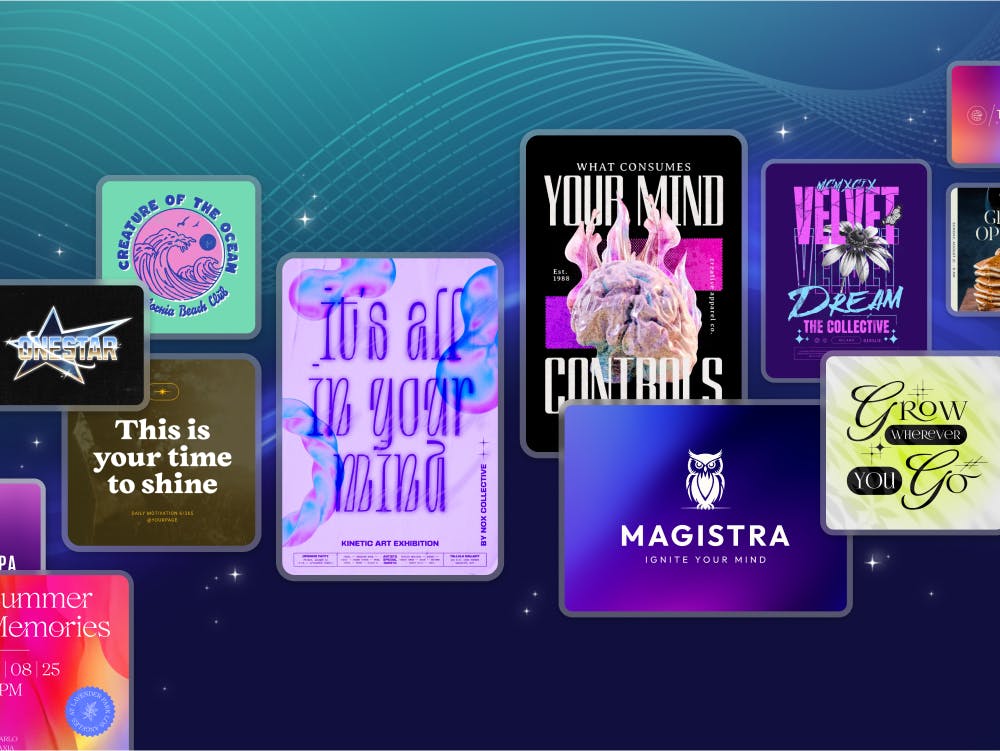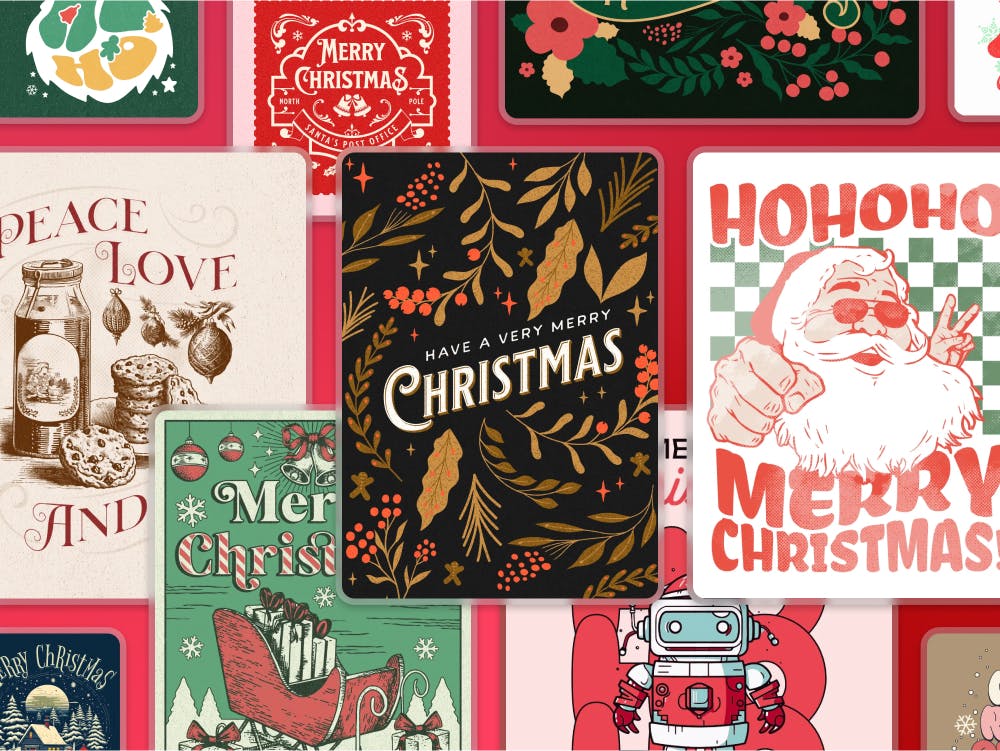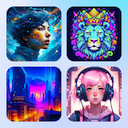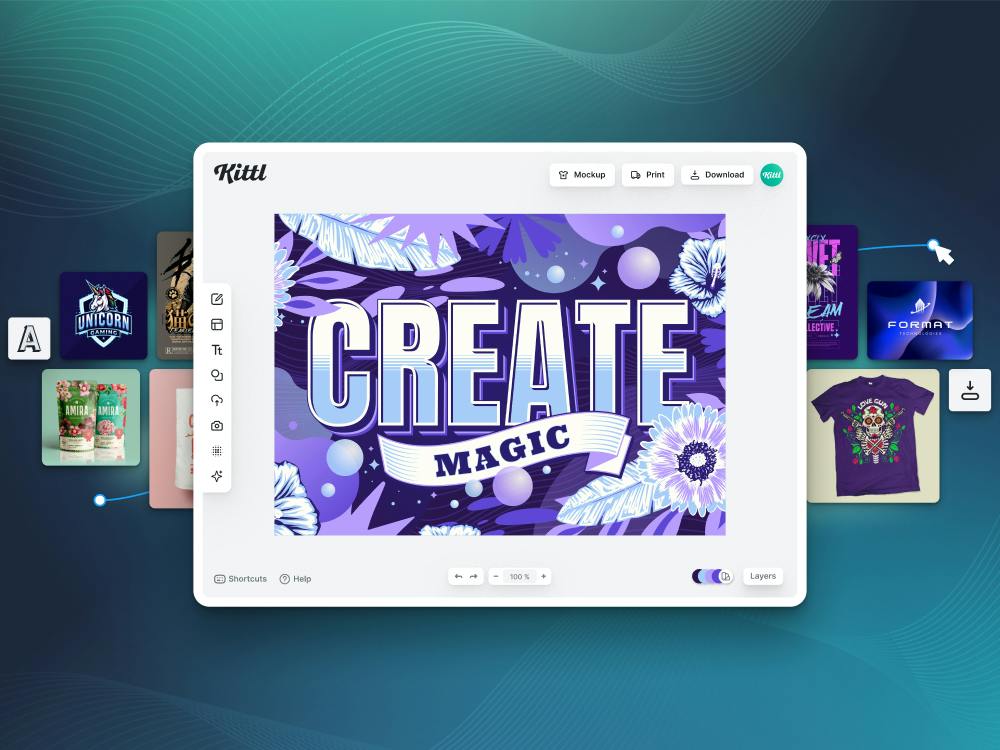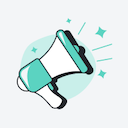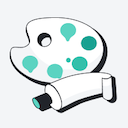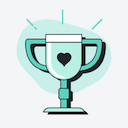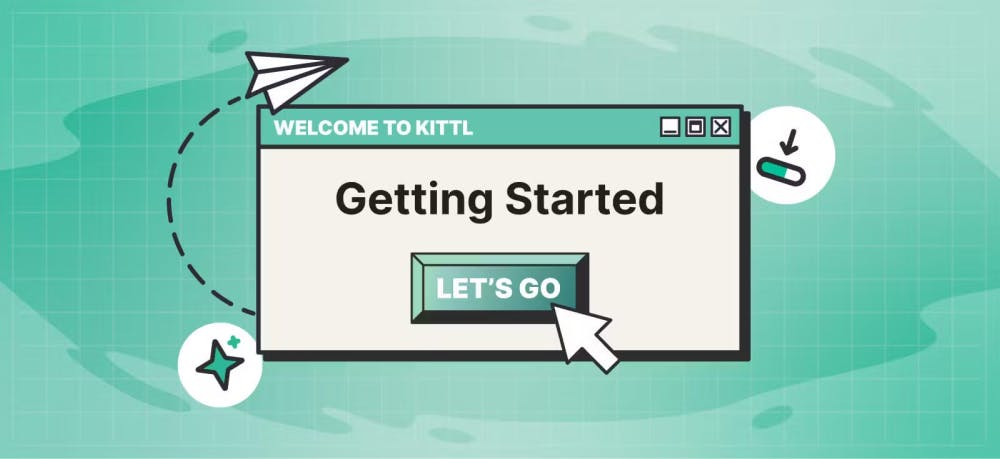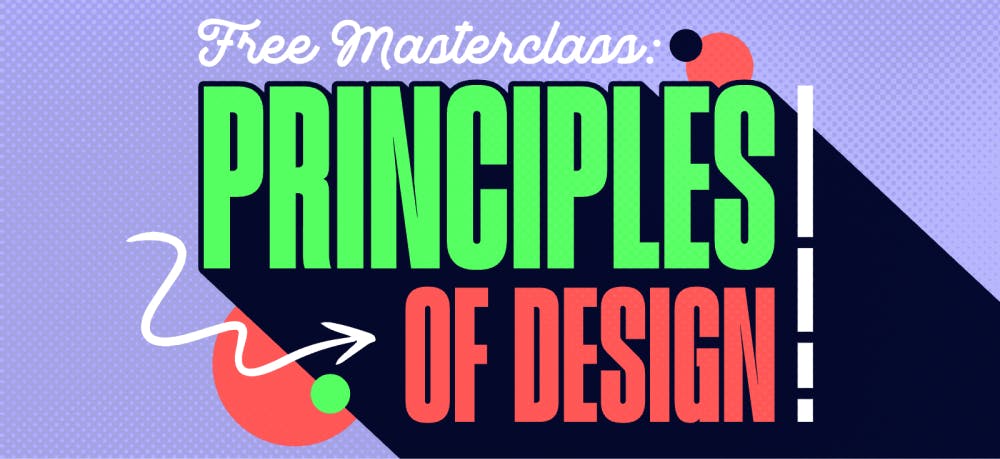Templates
Tools
Learn
Company
Home
Blog
Tutorials
How to Easily Make Y2K Streetwear Apparel Designs | Design Tutorial
How to Easily Make Y2K Streetwear Apparel Designs | Design Tutorial
The Y2K design is among the most popular styles, particularly in streetwear. If you’re looking to sell shirt designs, this is the style you’ll want to go with and take advantage of its current popularity.
While Y2K streetwear designs look pretty complex, they don’t need to take hours or days to come up with one. You can create amazing designs in this style easily with Kittl. All the tools and elements you need are conveniently placed in the browser-based editor, making a complicated process much easier.
If you want to follow along with this tutorial and try Kittl right now, sign-up for free and let’s get started.
1. Find an Amazing Illustration
Start by choosing an illustration that will be the centerpiece of your design. You can do so through the “Add Elements” menu on the left. We chose the “Mythological Creatures” gallery and went with Medusa’s head.
The choice of the central illustration is very important because it determines the rest of your design. We picked Medusa due to how popular ancient Greek and Roman elements are in modern Y2K designs.

2. Insert High-Tech Elements
The Y2K style often combines deity images with modern elements. That’s why we went back to “Add Elements” and looked for “HUD Elements” under “Illustrations.” We inserted several high-tech graphics behind Medusa’s head and a few more for later use in the design. In addition, we grabbed a loading bar element and positioned it below the Medusa.
Then, we went to the “Abstract” section and found “Wavy Grids.” We chose a pattern that gives a futuristic vibe, enlarged it, and placed it over and slightly under Medusa’s head. Finally, we put the grid to the background, so the head covers it partially.
Once all elements are in place, it’s time to tweak the colors. We chose a neon green for the Medusa and a pastel purple for the futuristic elements.

If you insert elements for later use, you can hide them temporarily while working on the rest of your graphic. Simply drag the elements outside the active area and press W to toggle Trim View.
3. Choose Your Y2K Fonts and Create Framing
Before choosing a font, insert a custom bar into the graphic. You can do this by going to “Basic Shapes” in the elements menu and using a rectangle. We made the rectangle the same size as the loading bar we previously inserted. Then, we inserted another rectangle and resized it to create two sections within the bar.
The custom bar will serve as a frame for your text. To make the text stand out, set the rectangle to transparent. We also changed its border color to match the grid and other high-tech elements.
When it comes to the choice of fonts, you’ll need something that matches the Y2K aesthetic. In our case, Liberation Sans Kicks fits right in with the futuristic components.
We typed “2023” and “AD,” placing the former in the larger section and the latter in the smaller one. We chose the same green color for this text as Medusa’s head.
While adding custom elements, we’ll create some thin framing elements around Medusa’s head. We’ll also use the rectangle element for the framing.
Insert a rectangle and resize it until it’s the width of the grid lines. Then, stretch it to the height of two grid squares. Of course, these measurements can be approximate – try to get it as close as possible but don’t spend too much time trying to nail the exact dimensions. Once the rectangle looks more like a thick line, change its color (both inner and border) to pastel purple.
Now take the rectangle, copy it, flip the copy by 90 degrees, and create a corner shape. Drag the corner to the left end of the graphic – in line with the edges of the left HUD element. Select the entire corner, copy and flip it, and position it the same way on the right side.
Use the same starting element to create the lower part of the frame. Create an upright line, then copy it and flip it by 90 degrees. However, this time don’t make a corner shape of the two lines. Instead, position them to create a sideways T shape. Position it approximately in line with Medusa’s mouth, then copy, flip, and drag it to the other side.
Finally, select all elements on your canvas and drag them to the lower left section to make space for additional text.

4. Insert More Text
To find inspiration for the text, you can refer to the Wikipedia page about Medusa. We found several interesting quotes there and decided to insert them into our design.
The first word we found was “Metamorphoses.” We decided to split the word into two parts for the purpose of the graphic: “Meta” and “morphoses.”
We chose the Basement Grotesque font for “Meta.” We turned the text into all caps, rotated it by 90 degrees, and placed it beside Medusa’s head and on the right. Then, we resized the text to make it the same height as the head.
For “morphoses,” we chose the FDJ Neumeister B font and also made it all caps. Rather than rotating the text, we resized the text box to be only as wide as a single letter and made it a bit shorter than the “Meta” part. Modifying text this way will align all letters one below the other.
We made the text purple like the tech elements.
Another quote from the Wikipedia page seemed really epic, so we inserted it as well. The text was “Made out of the terror.” To insert the text, we copied “mophoses” – that way, we kept the same font, all caps, and letter color. We made the new text wider and thinner and placed the new text above Medusa.

To add text to your graphic quickly, simply hit T. The text box will appear, and you can double-click on it to edit the text.
5. Fill Out Your Graphic With Additional Elements
Although we’re not done with text, we’ll briefly shift our attention to the HUD elements that we hid previously. To make them visible again, hit W.
We took two elements, tweaked their colors to match the graphic, and placed them top-left above Medusa. With the new elements in place, it’s time to add even more text. We took another epic quote: “Near them their sisters three, the Gorgons, winged with snakes for hair – hatred of mortal man.”
We made a box frame for the new text on the right side, beside the new HUD elements, and inserted the text into it. We changed the font to Milkman to take advantage of its unique letters and graphs.
Next, we added “Respect the deity” at the top left. We did this text in Pixal font with a massive “deity” and smaller “Respect the” above it. But we’re not done with text just yet.
We also copied the part of the Wikipedia article that tells Medusa’s story and inserted it next to “Respect the deity.” As a finishing move, we added another mythological creature in the empty space on the right. Of course, we adjusted the colors of the new elements. We added similar corners to the creature as we did with Medusa’s head and added a wavy grid in its background.

6. Add Texture
We wrapped up the graphic by adding a texture from the “Textures” menu. We changed it to “Alpha Mask” and toggled “Clip Content” to make the texture visible on the elements but not on the background.

With the texture added, our design is complete. But you don’t have to stop here. Feel free to continue playing around with Kittl and customize your design even more.
Related articles

Tutorials
How to Make Y2K Logos Easily | Design Tutorial
When we talk about the Y2K style, we’re talking about the type of design that goes back to the early...

Tutorials
Create a Gaming Logo With Kittl | Design Tutorial
Gaming continues to grow in popularity every year, as evident by the growth and expansion of the esp...

Tutorials
Extra Outlines For Illustrations And Text
Kittl's extra stroke feature can give you a perfect outline in whatever size you need, similar to th...