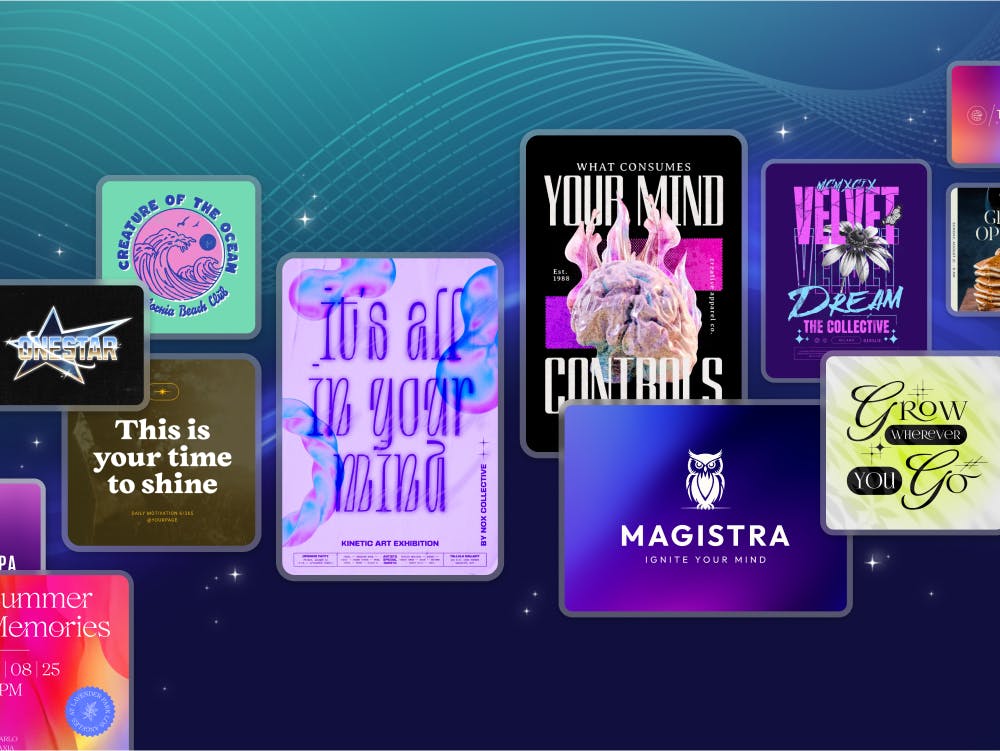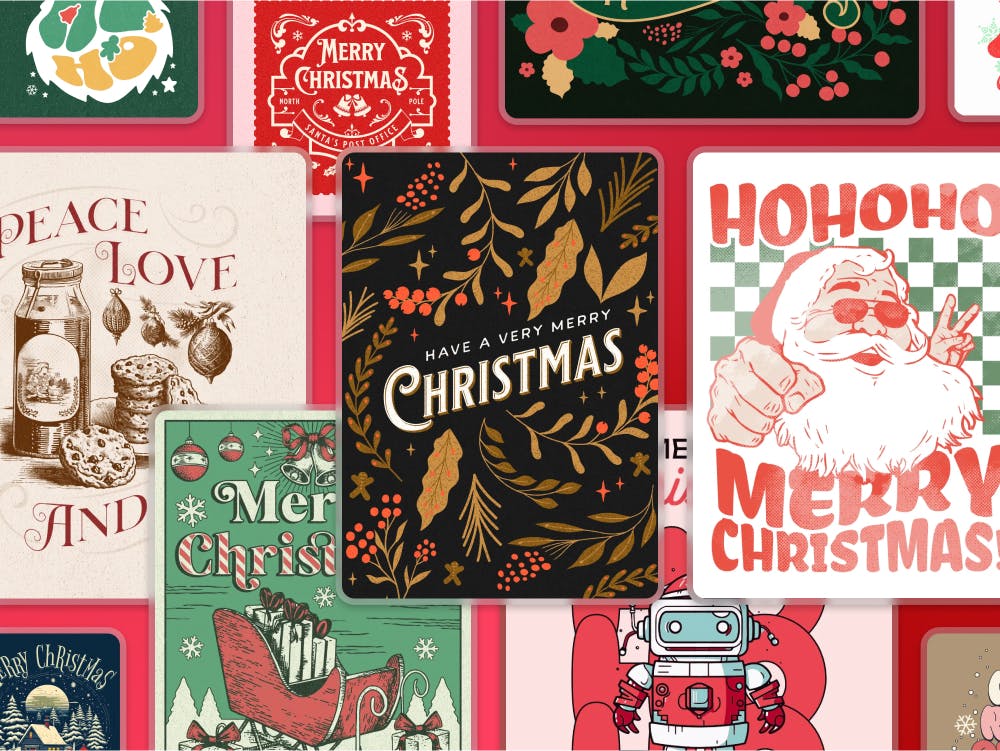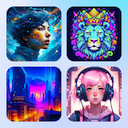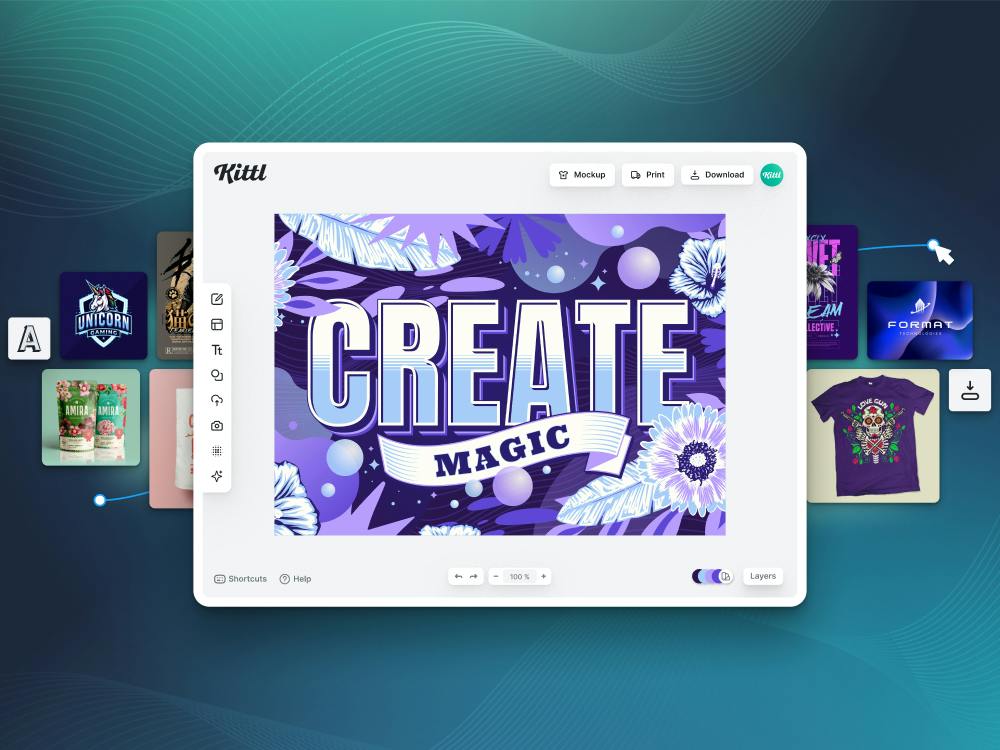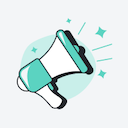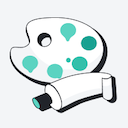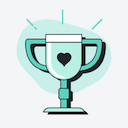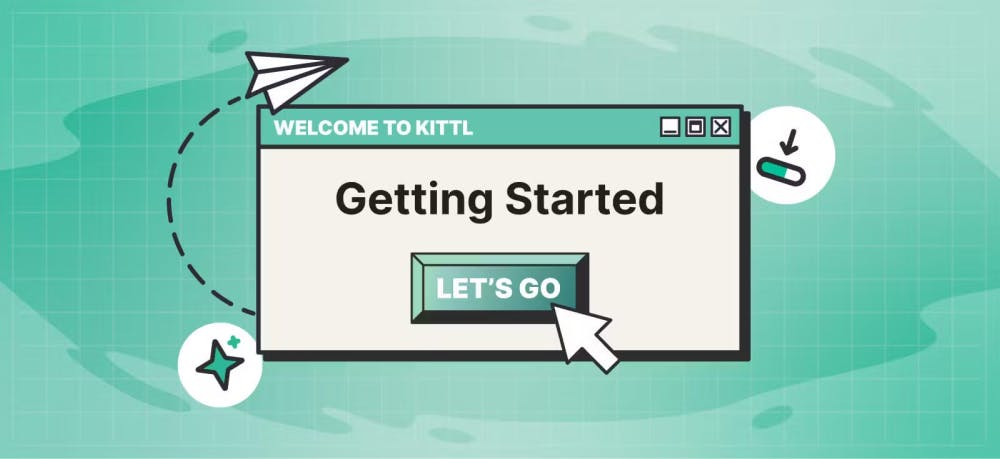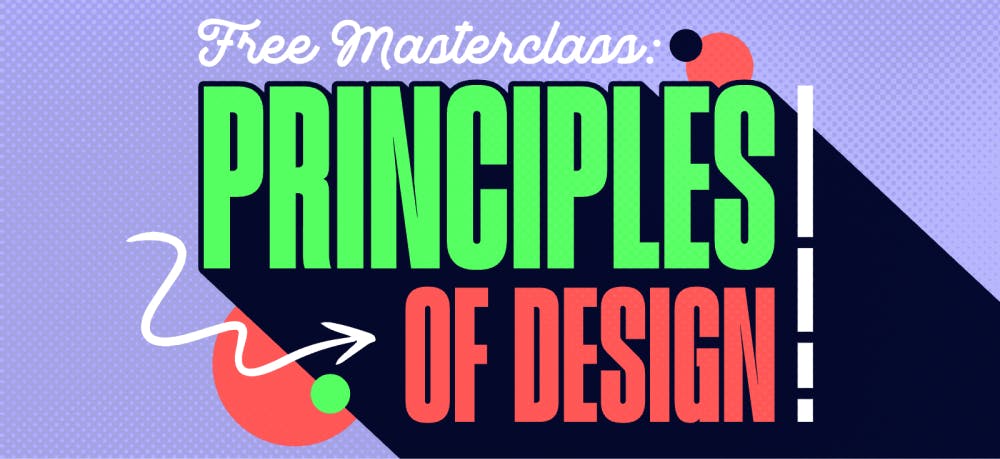Templates
Tools
Learn
Company
Home
Blog
Vintage
How to Make a Vintage Wedding Invitation Card | Tutorial
How to Make a Vintage Wedding Invitation Card | Tutorial
Vintage wedding invitations have a unique style that looks great printed on paper or in digital image format. If done right, these wedding invitations can outshine modern design with their traditional and timeless shapes and colors.
The problem with vintage wedding invitation cards is often their pricing. Their delicate design can make them costly. Luckily, you don't have to purchase expensive invitation card designs – you can create your own card for free with Kittl.
You can take advantage of Kittl’s tools and helpful design tutorials. With Kittl, you may Create a Save the Date Wedding Card Design or a DIY Floral Wedding Invitation Card, as well as learn many other designs.
Kittl's invitation maker has all the tools you need to create and customize any card, poster, or other design. If you don't have Kittl yet, you can jump on the website and grab it now. Then return here and follow along to make the most authentic vintage wedding invitations.
1. Set Up the Artboard for Your Wedding Invitations
The first step towards creating your vintage wedding invitation card will be to set the size. You can do that in Kittl as soon as you start a new project.
Click on the gear icon in the top right to bring up the "Settings" menu. You'll see various paper-size presets, but you won't need to use any of them. Instead, choose a custom size: 1,500 by 2,048 pixels – ideal for your invitation.

2. Create a Vintage Banner
Once you've created your custom artboard, you'll add the wedding invitation text. In our example, the text is:
"Join us for the wedding of Maria & Charles
Red Salon 345 Anywhere Street Wedding Town
Dinner & Dancing
Friday 06.08.22 Start 3:30 PM"
After you write the invitation text, press "W" to toggle the trim view. This will make the area outside your artboard visible. Select the entire text and move it from the artboard area – you'll use each individual line throughout the process.
We'll build the top banner using "Join us for the wedding." Transfer the phrase to the canvas, then go to "Add Elements" and choose the decorative components under the "Ornaments" tab. Click on the component you want to add to the project.
We used the ornaments to frame the invitation text. Then, we applied the "Circle" transform effect and increased letter spacing to make the letters fit.

Press "T" on your keyboard to add text to your project quickly.
3. Tweak the Colors
Although the ornaments come in great-looking colors, you'll want to change them from the stock options into something more unique. Select an ornament to bring up "Object Settings." You'll notice several circles under "Object Color" – clicking on each circle will open the color options for a part of the selected ornament.
We changed all colors on our ornament to white except for the gold outline. This single-color style will give the wedding invitation card the simple yet effective vintage look that we want.

4. Add Vintage-Inspired Wedding Invitation Panels
Now that you've added the main banner, it's time to add the rest of your wedding invitation text. Of course, you won't place it into the blank space on its own – the text will be organized into panels.
First, place the names of the bride and groom under the first text portion. In our example, that text will be "of Maria & Charles." Then, find a fitting vintage-style ornament to frame the names. Apply the same color settings as for the first ornament.
Once that's done, you can add the rest of the invitation wording. And don't worry if you don't get the perfect layout immediately – you can use special techniques to make the lettering hit the spot.
5. Adjust the Text Layout
If you want to achieve the vintage style for your wedding invitation, you should create the right layout. The classic look includes framing select words with other text pieces. For that purpose, we've placed the resized event date and time info on both sides of the wedding venue address.
As the final touch to the vintage layout, we added another ornament and placed "Dinner & Dancing" into the banner. Of course, we made the same color adjustments as with other banners.

Resize the text box to distribute a single line of text into two or more lines.
6. Insert Accent Elements
To customize your vintage-style wedding invitation further, you can add particular accents which will also fill the room around the panels.
Go to "Add Elements" and "Spot Elements" under the "Ornaments" tab. You'll find numerous interesting ornaments there to match the look of your card. When you add them to the canvas, make sure to match the color and not go overboard with the decorations.

7. Add Frame Corners
Now it's time to start framing your vintage wedding invitation card. To do this, scroll to the "Corners" gallery under the "Ornaments" tab and add a corner to each edge on all four sides. Again, ensure the colors match the rest of the design.

8. Design a Genuine Frame for Your Vintage Wedding Invitations
Unlike the corners, we won't use a vintage template. Instead, we'll make a frame using a simple line. Add a line from "Basic Shapes" and use it to connect the corners. Then, copy and paste the line three times, rotating the lines where necessary to complete the frame.

9. Double the Frame
After you've created the first frame, you can make it double with another special Kittl trick. Pull a rectangle from "Basic Shapes" and resize it to cover the entire canvas, making sure its edge is parallel with the first frame. Then, in "Object Settings," increase its border and make the rectangle transparent.

10. Make the Colors Pop
Getting the colors right is one of the crucial parts of vintage wedding invitations. In particular, the background colors can make or break the design. For our card, we picked a darker gold shade to achieve the vintage paper look.

11. Enhance the Design With Paper Texture
Kittl includes many paper textures that you can use to bring the entire image to life. To add texture, you'll need to navigate to "Textures" in the left sidebar. Then, you can click on any particular option to see how it looks.
We chose a weathered texture and reduced its opacity to really lean into the aesthetic of vintage wedding invitations.

Finished With This Vintage Wedding Invitation Tutorial? Keep Exploring Kittl
Once you've wrapped up your vintage wedding invitation, you can leave the project as it is. But with Kittl, you can keep your browser open and continue playing with fonts, colors, paper textures, and more.
Furthermore, you can learn how to create a save the date wedding card or make a DIY floral wedding invitation card using Kittl’s graphic design tutorials. Keep experimenting and download your projects as JPEG photos or PDF files to get them ready for printing. Your guests will receive the best invitation they've ever seen.
Vintage wedding invitation template in Kittl
Related articles

Tutorials
How To Make A Vintage Ornate Frame
There's nothing quite like a beautiful vintage frame to add a touch of elegance to your design. And ...

Tutorials
DIY Floral Wedding Invitation Card | Tutorial
Floral wedding invitations never go out of style. However, these stationary pieces can be quite pric...

Tutorials
How to make a modern floral logo
Simple yet elegant, modern floral logos are the perfect way to show off your sense of style. A scrip...